 | Introduction |
 | Equalizer Band Controls |
 | EQ Level Controls |
 | Pitch Detection and Instrument Pitch Bending |
 | File Player |
 | Ear Training |
 | Full Band Equalizer |
 | Midi |
 | Loopback |
 | Add Instrument Sample Files |
Midi

The midi function uses pitch detection of your instrument to voice to play the detected note as a midi instrument.
Click "Enable MIDI" -> Select Midi Device -> Select Desired Instrument -> "Start Capture"
The Windows Wavetable Synth will appear under the drop-down menu for Midi Devices. Since this was created, many better synths have been designed with the option of loading custom Soundfonts. At the time of this publication, the recommended Synth is Omni Midi. The soundfont file contains the data to create the sounds for all the notes. One good quality soundfont is "Timbres of Heaven", which can be downloaded for free from various sources. Omni Midi can be downloaded for free from Github.com or other places. VirtualMidiSynth is another popular Midi Synth.

Another useful download is LoopBe1, which is a virtual Midi Driver. This can make the connection from the Harmonic Equalizer to a VST (Virtual Studio Technology), such as Cantabile. Cantabile is a free VST, which can be found at cantabilesoftware.com.
The Midi section includes various midi controls. The input sensitivity controls how loud the input instrument needs to be to trigger a Midi note, as well as when the note will stop due to low volume. The check button, "Link Instrument Volume to Midi" will relate the volume at the input to the volume of the midi instrument. This is calibrated by the "Volume Calibration" slider control. The "Pan" control (Right/Left) can be snapped to the centre by clicking the screw image seen at the bottom right. The screw at the bottom left of the application can be used to centre the Midi Pitch slider control.
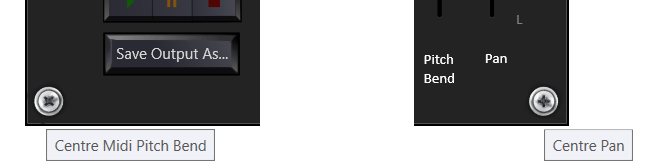

The "Instrument Pitch Bending" check button applies to Midi. If this is on, the midi note will bend as the note being played on the instrument is bent.
Under "Settings" -> "Midi...", there are a few other options - the midi channel to be used and the midi API. By default, a wrapper API is selected because it enables more options for Synthesizers. In some cases, the relatively new Windows API can be selected and give a lower latency (delay). However, many virtual synthesizers cannot accept signals from the Windows API.
OmniMidi
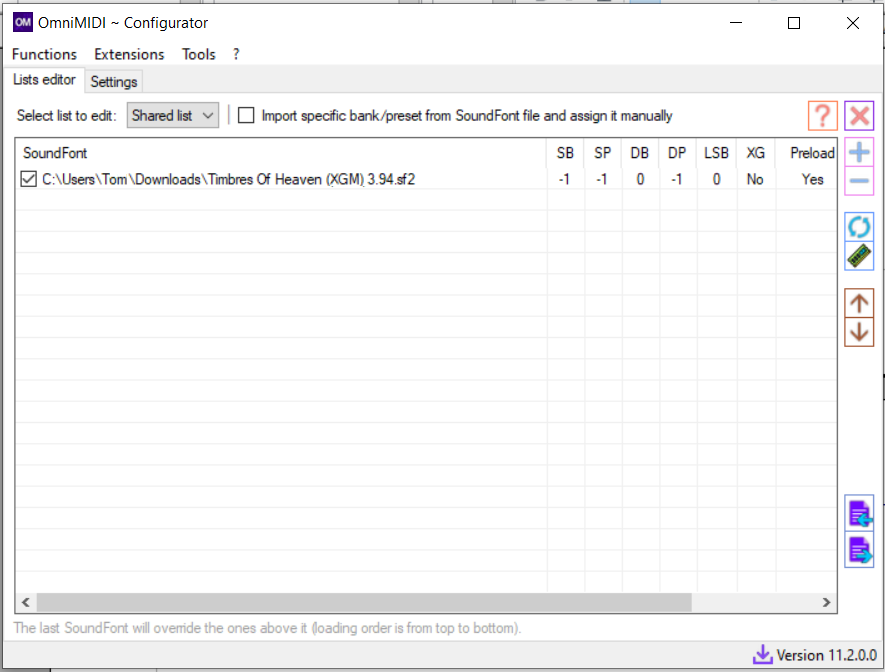
In OmniMidi, the Timbres of Heaven soundfont can be added using the "+" button then select the check box beside it to apply this soundfont.
This synthesizer is highly configurable, even the buffer size and sample rate can be changed in settings. It is useful to reduce the buffer size for use with the Harmonic Equalizer application so as to reduce the latency between playing a note on your instrument and hearing the midi sound.
